Dear valued Resident,
We are available to answer any questions you have about the new payment methods, and can be reached at 504-445-6500 to speak with customer service. You can also text us at 504-226-5884. Se habla español.
Option 1 (For Residents with a checking account or credit card): Tenant Web Access
Tenant Web Access, is a secure online portal that allows you to make payments through your checking account or credit card and provides you historical account records. Tenant Web Access offers tenants the ability to automatically pay their monthly rent without having to log on to the portal. Alternatively, tenants can log in each month and authorize rent payment at a time of their choosing. Checking account payments made through Tenant Web Access have no cost to the tenant. Visa, MasterCard or Discover card payments made through Tenant Web Access are subject to a 3% processing charge.
You will need an email address to create your Tenant Web Access account. We can help you create an email account if you do not have one. We highly encourage you to register for Tenant Web Access. Not only can you easily pay rent online, but you can also make maintenance requests, communicate with your property support agent, and many other things.
Tenant Web Access Account Setup Instructions
Open a web browser and go to https://lucky.twa.rentmanager.com.
Click Sign Up.
Enter your Account Number (please call our office - 504-445-6500), Email Address, and any other validation fields that display on the page. You will use this email address to log into the Tenant Portal in the future.
Click Sign Up again.
Upon completion, you will receive an email asking you to finalize your account. Simply click the Finalize button within the email.
You will then be prompted to create a password for your account. Create your desired password and you are ready to go!
Tenant Portal Log In
To log into your account:
Open a web browser and return to the Tenant Portal https://lucky.twa.rentmanager.com.
Enter the Email Address that was used to create your login.
Enter your Password.
Check Remember Me to avoid re-entering this information each time you log in.
Click Login and you’re in! You may also want to "bookmark" this web page so that you can quickly return to this web page in the future.
Making payments within the Tenant Portal is easy—just follow these quick steps!
In the Charges tile on your home dashboard, click Make a Payment. Alternatively, you can click Make a Payment from the main menu bar at the top of the portal.
Enter a Payment Amount and choose your Payment Type, then click the Make a Payment button. Please note, there may be certain restrictions as to whether you can partially pay or overpay your balance.
Once your Payment Method Information is entered, you’ll need to provide your Billing Address.
To save your payment information, check the box that says Store as saved payment information for One-Time and Autopay payments. Be sure to read the disclaimer and check the verification box, then click Pay Now.
A page confirming your payment will then display. You can print this page to keep a record of your transaction.
Editing Saved Banking Information
If you didn't save your bank information during a previous payment or want to start paying from a different account, you can edit your banking information within our Tenant Portal. To edit your saved payment information:
Click the Settings drop-down menu next to your name in the top-right corner of the screen.
Click the Payment Settings option.
On the Payment Settings screen click Change under a saved payment method, which allows you to edit your existing information.
Enter the new data in the Payment Method section.
Click Save to store the information. To delete information that already exists, click Remove under the given payment method.
Autopay Setup
To set up Automatic Payments:
Click the drop-down menu next to your name in the top-right corner of the screen. 2. Click the Payment Settings option.
Click Add to include a new payment method, or click Update to edit existing payment information.
Check the Enable Your Automatic Payment box.
Choose which Day of Month the automatic payment should be made.
Then choose the Payment Type and, if applicable, the Max Amount that can be withdrawn each month.
If a disclaimer displays, be sure to read it and check the verification box.
Click Save, and you’re all set up!
If residents set up automatic payments through the tenant portal they will get a $10 monthly discount on the rent charge and will apply as long as the resident remain on auto-pay.
Residents can also download the new rmResident app from Google Play or App Store to access their account. If residents have the tenant portal account, they can use the same log in credentials to access the app.
Before entering the log in credentials, the company code to log in is lucky.
Option 2 (For Residents with a checking account or credit card): Direct ACH Payment / Over The Phone
Tenants who want to pay using their checking account or credit card but prefer to not use Tenant Web Access can use our Direct ACH Payment service. With the Direct ACH Payment service, tenants provide a signed Direct ACH Payment Authorization Form that will allow us to collect the authorized payment amount from the resident's bank account or credit card.
To set up the Direct ACH Payment service, tenants must complete the Direct ACH Payment Enrollment Form and submit it back with a canceled check. You can download the form here. Please call our office and we will be happy to send you the form. A $2.50 fee will be charged for each Direct ACH Payment. Additionally, if a Direct ACH payment is made by credit or debit card instead of check, the credit card payment will be subject to an additional 3% processing fee.
Residents can also call our office at 504-445-650 to process and set this up.
If residents set up automatic payments through calling our office they will get a $10 monthly discount on the rent charge and will apply as long as the resident remain on auto-pay or recurring payment option.
Option 3 (For Residents who want to pay rent with cash): PayLease Community Payments
Residents who wish to pay their rent with cash now have a more convenient option than money orders.
PayLease Community Payments is a service offered at thousands of retail locations across the country including Walmart, Kmart and A1 Check Cashing.
Cash Pay locations can be found by going to the following web site and putting in your zip code: https://www.paylease.com/cashpay/locations
Give the store clerk your PayLease account number, pay the correct amount of cash to the clerk, and your payment will be instantly credited to your rent balance.
Cash payments through PayLease Community Payments are subject to a $4 fee. The fee is charged by PayLease service and does not get paid to us.
You will need a unique Paylease account number. Please call our office at 504-445-6500 or text us at 504-226-5884 to obtain this number.
Residents who wish to continue paying with a check or money order, please follow the instructions below:
Please clearly write the Account Number listed below in the memo field of your check or money order:
Account Number: (Please call 504-445-6500 if you don’t have it)Mail completed check to this address: PO Box 24843 Miami, FL 33102-4843
Rent must be received by the first of the month, and a late fee will be assessed if not received by 5PM on the 4th of each month. Please note that there is a $5 processing and paper fee for this form of payment that must be included with the rent in order for it to be accepted.
Option 5 (For Residents who want to split the rent charges into 2 payments): Flex
Lucky Communities partnered with Flex, a simple app that pays resident's rent on the due date - first day of the month and let the residents pay it back over the rest of the month.
To sign up and get more information, visit GetFlex.com
Resident qualifications to use Flex:
Have no outstanding rent balance
Have a minimum credit score
Have a valid debit card that has a history of deposits (No pre-paid)
Be a current resident at a property that uses an active resident portal for rent payments
Must have funds in their account to cover the first installment payment before the 5th of the month
How to set up Flex account:
Download the Flex app or go to onboarding.getflex.com
Enter your mobile number and the 4 digit code sent to you
Enter your first name, last name, and email
Type in your address and search for your property (mobile home park)
Enter the username and password you use for your resident portal
Enter the estimated monthly cost of rent and utilities
Link your primary bank account
Confirm your date of birth and SSN (this is only a soft credit check)
Confirm your Flex payment schedule and details
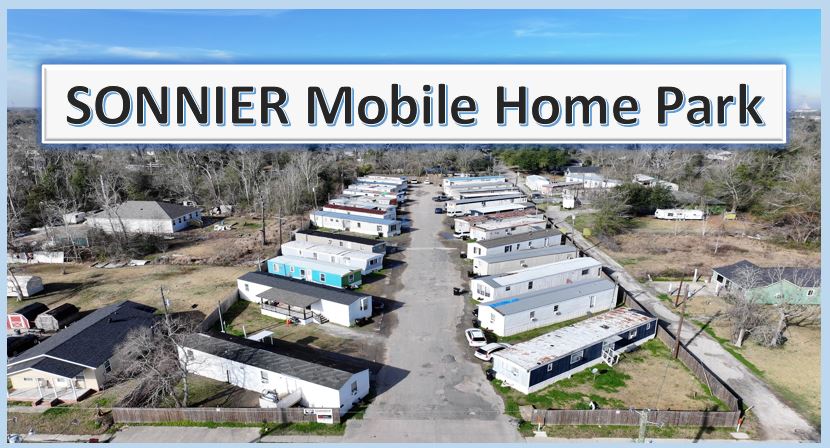










No comments:
Post a Comment